- Published on
Create a dynamic sticky table of contents for your website
- Authors

- Name
- Alberto Montalesi
When reading a long article it's easy to get lost, and that's why the table of contents is very useful. In this short tutorial, I am going to show you how you can create a dynamically generated table of contents for your article with just a few lines of JavaScript.
What you are going to achieve by the end of this tutorial will be:
- a dynamic table of the content generated based on the headings of your article
- on page load, if the URL includes one of the sections, jump directly at the appropriate part of the content. This is especially good if you want to share a specific section of your article.
- add smooth scrolling with just one line
Demo
This is a demo of how the result will look like.
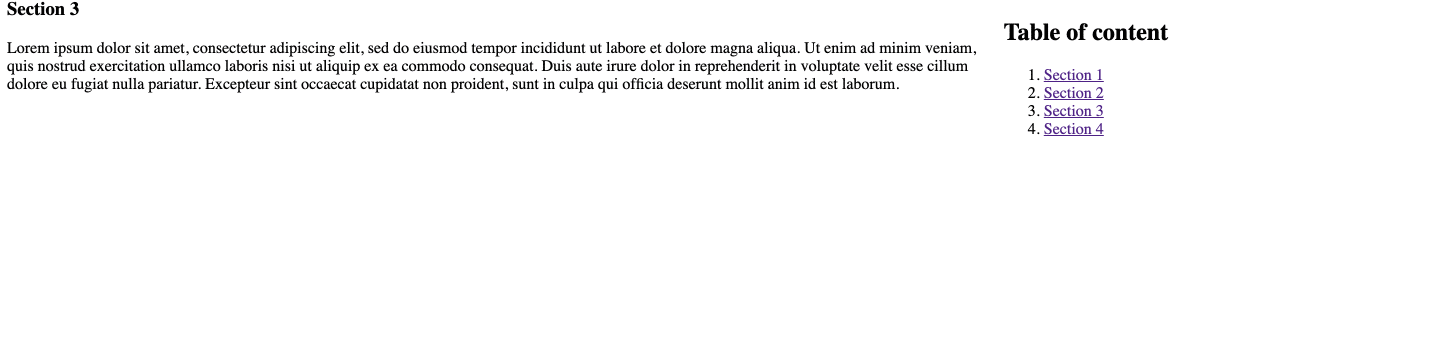
Creating the HTML structure for the table of contents
The HTML for this tutorial is very simple, we will simply create a dummy page with some lorem ipsum content.
Go ahead and copy this code:
<div id="container">
<div id="content">
<h3>Section 1</h3>
<p>
Lorem ipsum dolor sit amet, consectetur adipiscing elit, sed do eiusmod tempor incididunt ut
labore et dolore magna aliqua. Ut enim ad minim veniam, quis nostrud exercitation ullamco
laboris nisi ut aliquip ex ea commodo consequat. Duis aute irure dolor in reprehenderit in
voluptate velit esse cillum dolore eu fugiat nulla pariatur. Excepteur sint occaecat cupidatat
non proident, sunt in culpa qui officia deserunt mollit anim id est laborum.
</p>
<h3>Section 2</h3>
<!-- go ahead and add as many section as you want -->
</div>
<div id="table-of-content">
<h2>table of contents</h2>
</div>
</div>
For the sake of keeping the code short, I've only added one section but feel free to add as many as you want, and also change the text to something more fun than a boring lorem ipsum.
Now that we have the skeleton that we'll use for the tutorial, let's go ahead and outline what we'll need to do with JavaScript.
Let's add some few lines of CSS to display both our two sections next to each other instead of one after the other. Open your CSS file and add:
#container {
display: flex;
justify-content: space-around;
align-items: flex-start;
}
#content {
width: 70vw;
}
#content div {
height: 100vh;
}
#table-of-content {
width: 30vw;
}
What we did here was just making the container flex and setting the width for our content and table of contents sections. I also made each div in the content to be as tall as the viewport so that we can better see the scrolling in action.
Build the JavaScript to create a dynamic table of contents
These are the steps that we will follow to achieve the result that you saw in the demo above:
- after DOM is loaded, get all the heading and store them in a variable
- loop over them and for each of them create a
lithat will be part of our table of contents - for each of the headings, add an anchor before the heading itself to link it with the one in the table of contents
- look at the URL and check if there is already something and in that case, jump directly to the correct section
Ok, now that we outlined our steps, let's start our JavacScript page with a listener:
document.addEventListener('DOMContentLoaded', () => {
// our code will go here
})
We want to wait until the page is loaded before we start interacting with the DOM.
The first step now is to take all the headings in our page and interate over them:
const headings = document.querySelectorAll('#content h3')
if (headings && headings.length) {
// our code will continue inside here
}
We save all our headings in a variable and set a simple if statement to check if there are any before proceeding.
To create the table of the content we will need two elements:
- an anchor tag in the table of the content itself
- an anchor tag for the corresponding section of our article
Inside of the if statement, write this code:
let tableOfContentInner = ''
headings.forEach((heading, i) => {
// generate an 'li' element that includes a link to the appropriate section
tableOfContentInner += `<li><a href="#section_${i}">${heading.textContent}</a></li>`
const originalHeadingContent = heading.innerHTML
const anchor = `<a class="offset-anchor" id="section_${i}"></a>`
// add the anchor to the <h3> tag
heading.innerHTML = anchor + originalHeadingContent
})
What this code is doing is iterating over our list of headings and for each of them it's first creating a li with an anchor tag inside and then it's creating another anchor element and prepending it before our section headings.
As you can see, we set the href property of the first anchor to #section_${i} which will become '#section_1', '#section_2' and so on.
We use the # symbol to tell the hyperlink that this link is to an 'id' in the page and that is why the anchor that we prepended to the headings has an id="section_${i}".
Now that we have our variable tableOfContentInner that includes a list of li element, one for each section, what we need to do is to add it to the DOM and we can do that with two lines of code, outside of the forEach loop.
const tableOfContent = `<ol>${tableOfContentInner}</ol>`
// add the generated table of contents to the dive
document.querySelector('#table-of-content').innerHTML += tableOfContent
First, we added our list of li to an ol element and then pushed everything inside of our container in the DOM.
Awesome, go ahead and check it out in the browser, you will see that when you click an anchor tag it goes right at the point in the document that you need.
Our anchor currently sits right above the headings so when you click on a link the content will be right at the top of the page. In a real-life website, you probably have a navbar up there or you may just want to keep some breathing space on top of the title so you should add some CSS to the 'offset-anchor' class that I've given to the anchor.
.offset-anchor {
display: block;
position: relative;
top: -150px;
visibility: hidden;
}
Giving it a 'top' negative value will move it upwards, giving some breathing space to the content when you click on the relevant section.
Another problem that we have right now is that the table of contents does not follow the content itself so once you click a link you will lose sight of it.
Don't worry, CSS has a property that it's perfect for what we need, it's called sticky and will help us make the table of contents stick at the top of the page.
What we need to do is simply add this CSS lines:
#table-of-content {
width: 30vw;
/* these two lines will do the trick */
position: sticky;
top: 0;
}
The support for this property is quite widespread, even without prefixes.
Now that we have our sticky table of contents, we want to add a quick check on page load to see if the URL already contains a section and in that case, navigate right to it.
Open again your JavaScript file and after the last line we typed, still inside of our if statement, add this:
// automatically go to the correct section on load
if (location.hash) {
const target = location.hash
const offsetY = document.querySelector(target).offsetTop
window.scrollTo(0, offsetY)
}
In case somebody shared your article in section 1, location.hash will contain '#section_1' so what we are doing here is intercepting it on load and scrolling the window right to the appropriate section.
This can be useful if you want to share a specific part of your article and want the page to load at the appropriate part of the content, not at the top.
Awesome, go ahead and try everything we did so far. It works fine right? But wouldn't it be nicer if clicking a link scrolled smoothly to the appropriate section instead of jumping?
CSS these days is amazing and for this, we only need one line of code.
html {
scroll-behavior: smooth;
}
This will do it!, unfortunately, it's not as supported as 'sticky' and it won't work on Safari (and Internet Explorer and Edge). You can use a polyfill such as https://www.npmjs.com/package/smoothscroll-polyfill to achieve the expected result.
Now you have a fully functional table of contents generated dynamically based on the headings of your article.
It's time for you to do some homework! These are two possible improvements that this small project could benefit from:
- if there are no headings, hide the table of contents and only display the content in full width
- currently, we only display
h3tags in the table of contents, how would we go about allowing for nested headings?h3inside ofh2for example?
